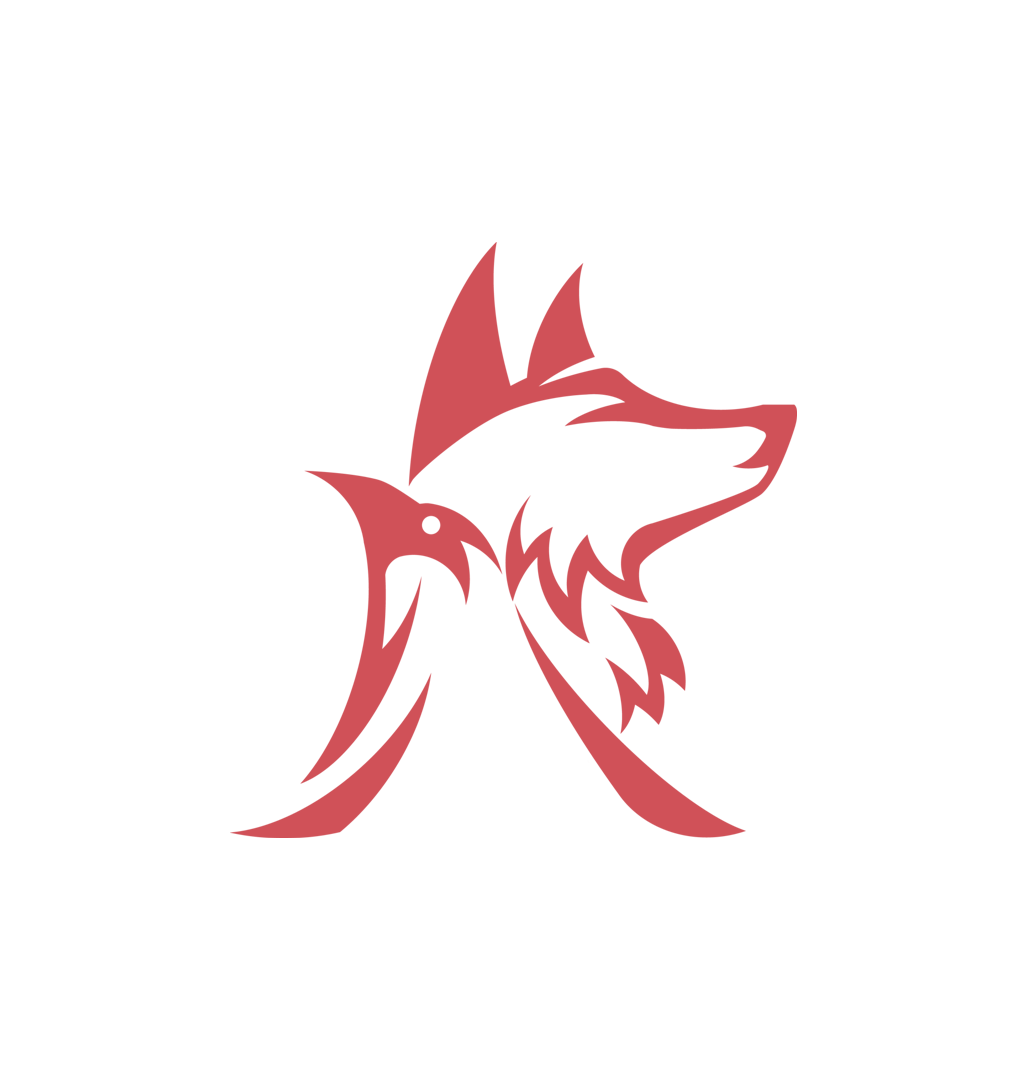Four days. That’s how long it took for me to self-host Outline and connect it to Caddy on my server. I’ve looked through a bunch of Outline’s and Caddy’s GitHub issues and discussions, StackOverflow, and their docs. I even changed my web server from Apache2 to Caddy.
I did try out Bookstack and Docmost halfway through. Bookstack is the easiest to get up and running, but there were no real-time collaborative features or conflict resolution. While Docmost… I had some problems running it over HTTPS.
Some problems that I ran into while I was installing Outline in no particular order were:
Expand
- GitHub Integration, not GitHub Authentication thus the GitHub sign-in option didn’t show up
- It wouldn’t connect from Outline to Apache2
- MinIO Fatal glibc error: CPU does not support x86-64-v2
- Redis is not connecting to Outline
- I managed to run MinIO yet it didn’t connect to Outline
- Changed Outline’s docker-compose.yml to use the host network but it still didn’t work
- Replacing the Apache2 server with the Caddy server for an easier time with Docker networks
- HTTPS conflict when running Caddy due to the existing Apache2 SSL certificate
- Redis SequelizeConnectionRefusedError: connect ECONNREFUSED
- Outline showing blank page
- Outline connection refused due to incorrect port setting
- MinIO Cross-Origin Request Blocked
- Outline ERR_TOO_MANY_REDIRECTS loop due to incorrect site URL
- Caddy spammed ACME for an SSL certificate and me needing to wait a day to try again
Safe to say, I had one hell of a time installing Outline.
Step 1: Install Docker#
If you haven’t already installed Docker, here’s how to install Docker in one command in Linux Mint or for other distros.
Step 2: Install Caddy (Docker)#
If you haven’t had the Caddy container running, here’s how to install it.
Step 3: Install Outline (Docker)#
Here’s a command to download the docker-compose.yml and .env files rather than copy and paste (you’ll still need to set it up though):
curl -L s.revonzev.com/install-outline-docker-curl | bash
Here’s the docker-compose.yml for my Outline:
services:
outline_redis:
image: redis
restart: always
container_name: outline_redis
networks:
- outline-internal
outline_postgres:
image: postgres:15
restart: always
container_name: outline_postgres
security_opt:
- label:disable
environment:
- POSTGRES_PASSWORD=${POSTGRES_PASSWORD}
- POSTGRES_USER=outline
- POSTGRES_DB=outline
networks:
- outline-internal
volumes:
- ./container-data/db:/var/lib/postgresql/data
- /etc/localtime:/etc/localtime:ro
outline:
image: outlinewiki/outline:latest
user: root
restart: always
container_name: outline
command: sh -c "yarn start --env=production-ssl-disabled"
depends_on:
- outline_postgres
- outline_redis
environment:
- WEBSOCKET=true
- FORCE_HTTPS=false
- PGSSLMODE=disable
- SECRET_KEY=${SECRET_KEY}
- UTILS_SECRET=${UTILS_SECRET}
- DATABASE_URL=postgres://outline:${POSTGRES_PASSWORD}@outline_postgres:5432/outline
- REDIS_URL=redis://outline_redis:6379
- URL=${WIKI_URL}
- PORT=80
- FILE_STORAGE=local
- FILE_STORAGE_UPLOAD_MAX_SIZE=26214400
- FILE_STORAGE_IMPORT_MAX_SIZE=26214400
- FILE_STORAGE_WORKSPACE_IMPORT_MAX_SIZE=26214400
- DISCORD_CLIENT_ID=${DISCORD_CLIENT_ID}
- DISCORD_CLIENT_SECRET=${DISCORD_CLIENT_SECRET}
- DISCORD_SERVER_ID=${DISCORD_SERVER_ID}
networks:
- outline-internal
- reverseproxy-nw
volumes:
- ./container-data/data:/var/lib/outline/data
networks:
outline-internal:
reverseproxy-nw:
external: true
The .env file that’s in the same directory as the docker-compose.yml:
#secrets/passwords
SECRET_KEY=
UTILS_SECRET=
POSTGRES_PASSWORD=
#domains
WIKI_URL=http://outline.localhost
#oidc information
DISCORD_CLIENT_ID=
DISCORD_CLIENT_SECRET=
DISCORD_SERVER_ID=
You can get the SECRET_KEY and UTILS_SECRET by running this in the terminal:
openssl rand -hex 32
Add your own password for the Postgres database (POSTGRES_PASSWORD) and change your Outline URL (WIKI_URL) to your domain if you have one ready for it.
I use Discord’s OAuth to authenticate into my outline, here’s how to do it in order:
- Go to Discord’s developer website, here
- Login with your Discord
- Click on the
New Applicationbutton - Put in the name of the application, I put in
outline - Click on the check button to accept Discord’s Developer Terms of Service and Developer Policy
- Click on the
CreateButton - go to the
OAuth2in theSETTINGSon the left side bar - Copy the
CLIENT ID - Paste the
CLIENT IDat the end of theDISCORD_CLIENT_ID=inside of the.envfile - Click the
Reset Secretbutton on your application’sOAuth2settings in the Discord developer website - Click the
Yes, do it!button - Enter your Discord password
- Click the
Submitbutton - Copy the
CLIENT SECRET - Paste the
CLIENT SECRETat the end of theDISCORD_CLIENT_SECRET=inside the.envfile - On your application’s
OAuth2settings in the Discord developer website add a Redirect tohttp://outline.localhost/auth/discord.callbackyou can change thehttp://outline.localhostto your Outline URL - Click on the
Save Changesbutton
To add Outline to Caddyfile, you can change the http://outline.localhost to your Outline URL:
http://outline.localhost {
reverse_proxy outline
}
After all that, run Outline with Docker:
docker compose up -d
Then go to outline.localhost and login with your Discord. That’s it. Done.
The link to the tutorial I found most useful in installing Outline (although I still got errors when following it, mostly with MinIO) is here.
I hope you find this helpful because I certainly would.